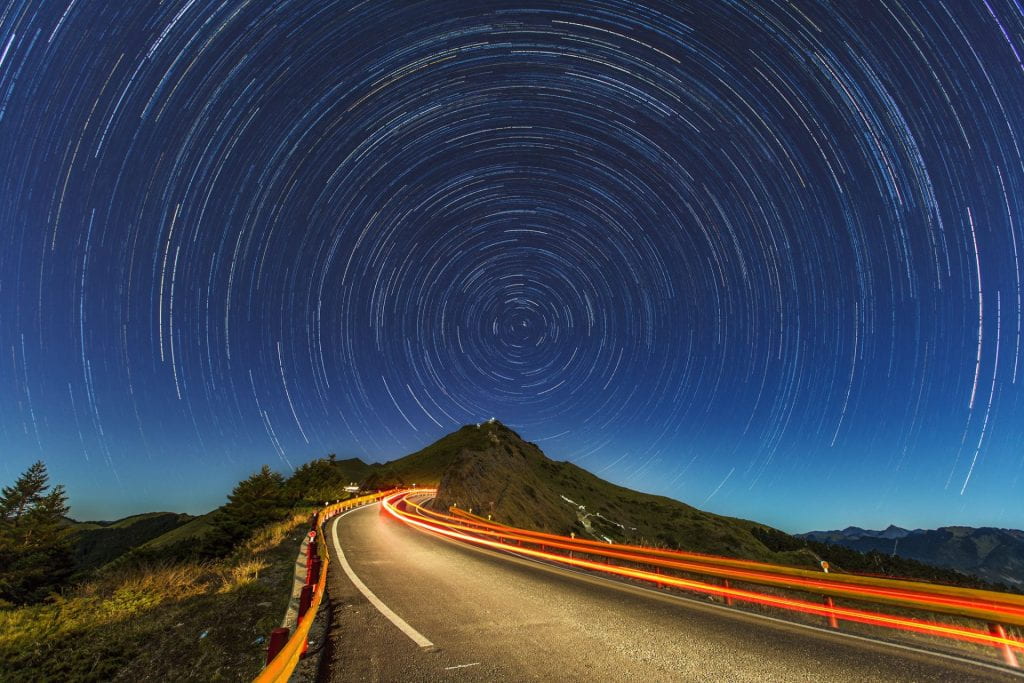Planning: The Genius Hour, or 20% time, can be implemented one day per week in your classroom. Scheduling this time on a weekly basis allows for consistent planning for both the teacher and the students. The time spent doing curriculum specific tasks can be done on the other days, and everyone knows which day of the week the Genius Hour will fall on.
Standards: The Genius Hour easily aligns with standards in the math classroom. Many of the math standards for my state include deep thinking and problem solving, which students naturally accomplish during this time. These standards include language like: “Apply quantitative reasoning“, “Construct and compare“, “Construct viable arguments and critique the reasoning of others“, and “Use appropriate tools strategically” (https://tinyurl.com/mry9rmxj)
Challenging: The Genius Hour is supposed to be messy and creative, because at its core it is authentic and student-centered. It emphasizes inquiry and research and is often collaborative and social. These things make for a great foundation of learning.
Hurdles: The Genius Hour is not without it hurdles, though, for me the teacher. The first of which this time cannot end up being free time for students who may or may not wish to participate. Some planning on my part for structure and goals would need to be done. And students would have to have some buy-in with what needs to be accomplished. Another potential problem is selling it to administration – this time that seems like we are off track and not learning the curriculum. An easy way to solve that is to make sure there is an end product (not a test) that the students can produce.